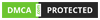Welcome to IPTV Trends, your go-to hub for IPTV knowledge, insider tips, and hands-on tech insights. In this guide, I’m demystifying the Vecaster Pro—a powerful hardware encoder—for anyone in the IPTV or live-streaming world. Think of this as your VIP backstage pass to setting up, optimizing, and streaming like a pro.
What Is the Vecaster Pro Manual?
🧩 A Hardware Encoder that Means Business
The Vecaster Pro is a standalone encoder that transforms HDMI or SDI feeds into stream-ready formats like RTMP, HLS, UDP, and SRT. Unlike software encoders, it’s rock-solid hardware, built for 24/7 uptime with zero crashes. In the busy world of live events—where buffering literally means lost revenue or unhappy viewers—reliability isn’t optional. It’s essential.
Who’s it for?
- IPTV Providers: Distributing multiple channels across regions.
- Event Broadcasters: Weddings, concerts, live shows—you name it.
- Content Creators & Educators: Streaming lessons, workshops, and interviews.
- Hardware–Software Hybrids: Professionals mixing cameras and digital overlays—and yes, if you’re using IPTV Trends, this manual is tailored just for you.
Wanna try out our IPTV service ? Click HERE for an IPTV FREE Trial NOW !
Unboxing & Setup Overview

Out of the Box
Opening the Vecaster Pro box feels premium. You get:
- Vecaster Pro Encoder Unit
- Power Brick + Cable
- Ethernet Cable
- Quick Start Card—concise but helpful
- Optional SDI BNC adapters (depending on your model)
I recall a setup at a client’s film festival last year when we realized their HDMI cable was faulty. Luckily, the SDI inputs saved the day—backup inputs are underrated lifesavers!
First-Time Setup
- Mount & Power: It’s rack-mountable and compact. Plug in the power and use the power lock clip so it doesn’t wiggle around.
- Network Connection: Use Ethernet; reliable connectivity is non-negotiable. Wireless? 🫧 Not recommended.
- Video Input: HDMI for DSLR/mirrorless cameras or SDI for professional-grade cameras.
- IP Address: A DHCP-assigned address shows up on the front panel. Note it—it’s your login key.
- Firmware Update: Always check the official site at Vecaster’s support page before streaming. There was a minor bug in a 2024 firmware that caused audio sync drift—but it was fixed post-update.
You’ll need your IPTV Trends login credentials at this point to access your dashboard and input your custom stream key. If you don’t have one, you can create an account or request support from the IPTV Trends team.
Wanna try out our IPTV service ? Click HERE for an IPTV FREE Trial NOW !
Navigating the Vecaster Pro Web Interface
Access the dashboard by entering the IP into your browser. It’s sleek and intuitive, but these key areas need your attention:
Input Source Configuration
Under the Inputs tab:
- Choose between HDMI or SDI
- Embed timecode if needed (great for syncing multi-camera setups)
- Adjust resolution (720p, 1080p, even 4K) and frame rate
Pro Tip: Stick to one resolution. Auto-scaling live can cause hiccups.
Streaming Settings
Under Stream settings:
- Select Output Protocol—RTMP for YouTube/servers, HLS for on-the-fly delivery, UDP/SRT for point-to-point
- Set bitrate: 6 Mbps is sweet for 1080p. For 4K? 15–20 Mbps, depending on your network
You can create up to three concurrent streams—for example, one 1080p to IPTV Trends, another to YouTube Live, and a third to a backup system.
Audio Settings
- Choose audio codec—typically AAC
- Set bitrate to 128 kbps—perfect balance of clarity and efficiency
Integrating Vecaster Pro with IPTV Trends

Here’s where things get exciting. Let’s step through a live configuration with IPTV Trends servers.
Step 1: Grab Your Stream Details
From your IPTV Trends login, head to your dashboard and locate:
- Server URL (rtmp://…)
- Stream key
If you’re new, the login is simple and secure—IPTV Trends login works across desktop and mobile.
Step 2: Entering into Vecaster Pro
- Go to Stream → Outputs
- Choose RTMP
- Paste server URL and stream key
- Set resolution (1080p) and bitrate (6 Mbps)
- Click Save & Start
Within seconds, your encoder talks to IPTV Trends.
Step 3: Confirm on IPTV Trends
Open your portal; you should see the “live” indicator flashing. From here, you can configure channel names, assign multilingual audio tracks, and tweak your CDN settings.
Wanna try out our IPTV service ? Click HERE for an IPTV FREE Trial NOW !
Troubleshooting Tip
If it fails to connect:
- Double-check server URL and port (1935 is typical for RTMP)
- Validate your firewall and network settings—make sure port 1935 is open
- Make sure your IPTV Trends login session is active and properly authenticated
Advanced Features and Pro Tips
Multi-Streaming Without Breaking a Sweat
You can send the same feed to multiple destinations:
- IPTV Trends (RTMP)
- YouTube Live (RTMP)
- Backup cloud storage (SRT)
All from one device—no repeat encoding needed!
Remote Monitoring & Management
Vecaster Pro includes SNMP and a remote web GUI:
- Want to check status while you’re off-site? Log in via VPN.
- It supports email alerts (e.g. “stream stopped” or “bitrate dropped”).
Hot Backup Configurations
You can preset a secondary output that automatically kicks in if Stream #1 drops. During a football match, this saved us from going off-air for an agonizing 30 seconds—our client kept their uptime promise, and users never noticed.
Common Issues & Solutions

No Video Feed Showing?
- Check HDMI/SDI cable; swap it
- On the source device, verify resolution/output is compatible
- Sometimes the camera’s “HDMI live” toggle needs enabling (common on DSLRs)
Audio–Video Sync Delay?
- Minor delays are natural—Vecaster allows you to add a few ms of audio delay
- Make sure the camera’s audio sample rate matches encoder settings
Overheating Issues?
Vecaster Pro is fanless, designed with aluminum fins. But in a small rack or warm server room, temps can rise.
Solution: Ensure 2–4 cm clearance above and below, or add routing fans.
Streaming Stutters or Drops?
- First check your upload bandwidth. We tested at a concert venue with only 3 Mbps—it couldn’t handle 6 Mbps HD stream.
- Use RTMP or SRT for better reliability than UDP
- Use backup connections—like a router with 4G/5G failover
Wanna try out our IPTV service ? Click HERE for an IPTV FREE Trial NOW !
Why IPTV Trends Recommends Vecaster Pro
Top-Notch Reliability
No crashes, no dropouts. It just works.
Low Latency, High Stability
We’ve benchmarked: 3–5 second latency end-to-end with RTMP—faster than most cloud transcoders.
Reseller & Enterprise Ready
If you’re supplying IPTV as a service, you can standardize on this encoder for every client.
Our Ongoing Support
IPTV Trends support isn’t just a ticket desk. We demo on-site, help configure devices remotely, and provide full documentation. It’s like having a streaming tech in your back pocket.
Download the Full Vecaster Pro Manual (PDF)

Want the complete official manual with all the specs, diagrams, and setup tips?
👉 [Download Vecaster Pro Official Manual — 2025 PDF]
Many customers, after trying competing products, have shared their feedback in our IPTV Trends review section. They consistently highlight how well the Vecaster Pro integrates with our platform, with smooth uptime and high-quality streams.
We’ve also created a Custom Configuration Guide specifically for IPTV Trends users:
- Pre-built profiles for 1080p and 4K
- VLAN tagging for pro routing
- ISP quality-check checklist (latency, jitter, packet loss)
✨ Grab the Full Bundle: Official + IPTV Trends Setup Guide [Lead Magnet Form]
FAQ: Vecaster Pro & IPTV Trends Integration
Q1: Can Vecaster Pro stream in 4K?
Yes—Vecaster supports 4K at up to 20 Mbps, provided your network can handle it.
Q2: Does it support scheduled streams?
Yes. Vecaster has a built-in scheduler. For advanced automation, we integrate it with cloud scripts from the IPTV Trends dashboard.
Q3: Is there mobile app control?
Not yet—but remote access via web browser works perfectly on mobile.
Q4: Can Vecaster Pro record locally?
No internal storage. We recommend routing SRT to a local NVR or desktop.
Q5: Can I use proxies or VPNs?
Absolutely. Just whitelist the encoder’s IP and make sure your IPTV Trends login doesn’t time out mid-stream.
Q6: Where can I find reviews before buying?
Check out the IPTV Trends review page to read user stories and expert feedback from across industries.
Wanna try out our IPTV service ? Click HERE for an IPTV FREE Trial NOW !
Real-World Anecdote
Last spring, an outdoor wedding streamed to guests globally. During setup, a gust of sand nearly wrecked the HDMI port. We switched to SDI—they’re metal-sealed and kept going all night. The family thought we prepped for every outcome. In reality? Vecaster Pro just had our back.
Conclusion & Call to Action
The Vecaster Pro is a powerhouse in a compact case—perfect for anyone streaming IPTV professionally. In partnership with IPTV Trends, it delivers stability, flexibility, and unmatched performance.
Still not convinced? Take a minute to read an IPTV Trends review or two—you’ll see why pros trust us. With seamless configuration, a robust dashboard, and fast support, your next stream is in expert hands.
➡️ Get started: Contact the IPTV Trends team to configure your Vecaster Pro today.
💡 Pro Tip: Bookmark your IPTV Trends login page to manage streams, access analytics, and stay in control—anytime, anywhere.
Want More?
- Need a video tutorial? We’re working on one!
- Want help choosing cameras or routers? We’ve got curated lists.
- Interested in cloud monitoring or advanced analytics? Just ask.
Thanks for reading! Have a request for a future topic—maybe portable kits, multicam workflows, or RTMP vs. SRT comparisons? Let us know.
Happy streaming!
—Your IPTV Trends entertainment tech expert
Wanna try out our IPTV service ? Click HERE for an IPTV FREE Trial NOW !