|
LIMITED OFFER: BUY 1 YEAR GET 1 YEAR FREE !
|
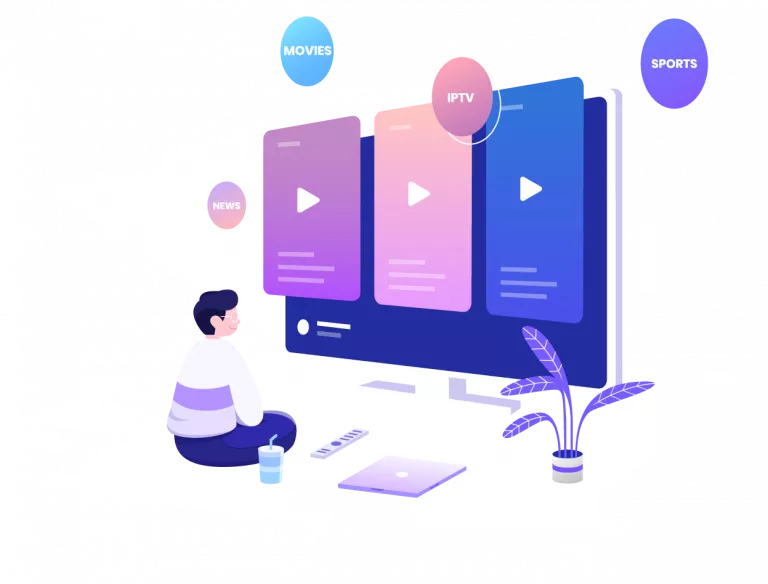
IPTV Trends Installation Guide : Our step-by-step guide and customer support team will ensure that you set up your IPTV Trends and start watching over 80,000 channels immediately after your order!
IPTV Smarters Pro is one of them most user friendly IPTV applications that provides your esteemed customers the facility to watch Live TV, VOD , Series , Catch-up and Multi-Screen on their Android and iOS Devices (Smartphones, Smart TV, Android Boxes and etc).
One of the most interesting features in IPTV Smarters is Catch-up.
They are not many applications which provide Catch-up, before we only has this feature in MAG boxes.

Here is the list of devices you can use IPTV Smartes Pro:
IPTV Smarters is one the best options to watch IPTV in above devices.
Another choice can be GSE Smart IPTV app.
The best and safest source to download IPTV Smarters Pro app is IPTV Smarters website, you can download the download link of app for different devices here:
https://www.iptvsmarters.com/#downloads
But we put the the guide how you can download and install IPTV Smarters Pro for different devices for you here, to can access easier and faster:
For you Android device like Android Smartphone, Android boxes or a Smart TV with Android OS you can download the APK file IPTV Smarters Pro here directly:
https://www.iptvsmarters.com/smarters.apk
On the remote of your Samsung Smart TV you have a Smart HUB button, click on it and search for IPTV Smarters Pro for find the app. Version 1.0.4 is compatible for Samsung Smart TVs.
On the remote of your LG Smart TV click on Home Button and go to LG Content Store, you can search for IPTV Smarters Pro here and install it.
Version 1.0.8 is compatible for LG Smart TVs.
Unfortunately Google play removed the app from store for now, if they add it again we will put link here.
You can download IPTV Smarters Pro for your iPhone, Apple TV or any other iOS device here in Apple store:
https://apps.apple.com/in/app/smarters-player-lite/id1628995509
Here is the installation for for different operating systems on computer.
EXE file for Windows:
https://www.iptvsmarters.com/download/?download=windows_app
DMG file for Macbook:
https://www.iptvsmarters.com/download/?download=mac
First you need to download Downloader app for Firestick (you can simply search for it in youtube how install) and IPTV Smarters Pro APK file .
Then Go to settings of firestick and follow this path: My Fire TV -> Developer Options -> Install from unknown apps -> Click Downloader to change the status to ON.
Open the downloader app and put the complete APK link on downloader and then install the app.
You can add IPTV channels to IPTV Smarters in two methods:
We recommend setup via Xtream Codes API because you will have Catchup feature this way and also do not need to add any EPG url (it will load automatically).
Step 1: Install the app on your device .
Step 2: Open the app once downloaded and click on “Add user” then click on “Login with Xtream Codes API“.
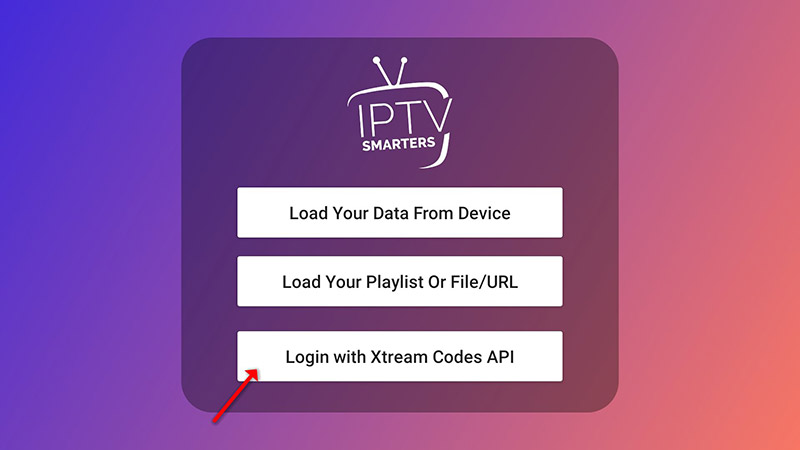
Step 3: In this step, in the first box, select any name you want for example “IPTV Xtream”. On the second and third box, enter the “Username” and the “Password” of your M3U line and the server URL which can also be found on your M3U line.
The progressive IPTV providers give you a dashboard which you can access your M3U url in dashboard.
Now Click on “ADD USER” to proceed to the next section.
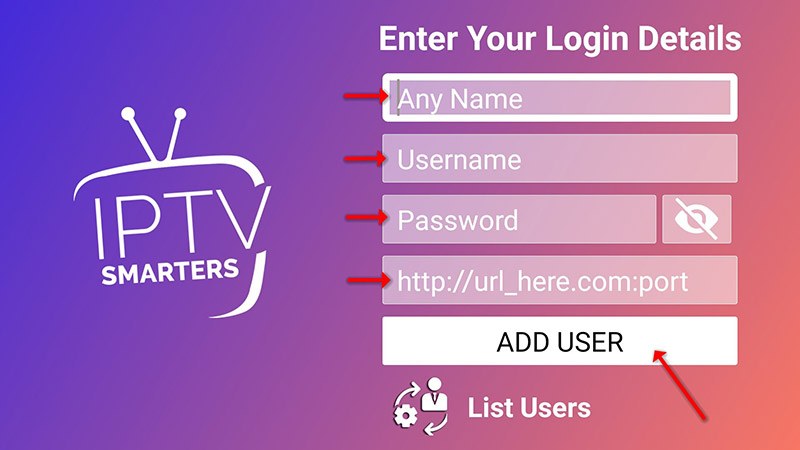
Step 4: Wait some seconds.
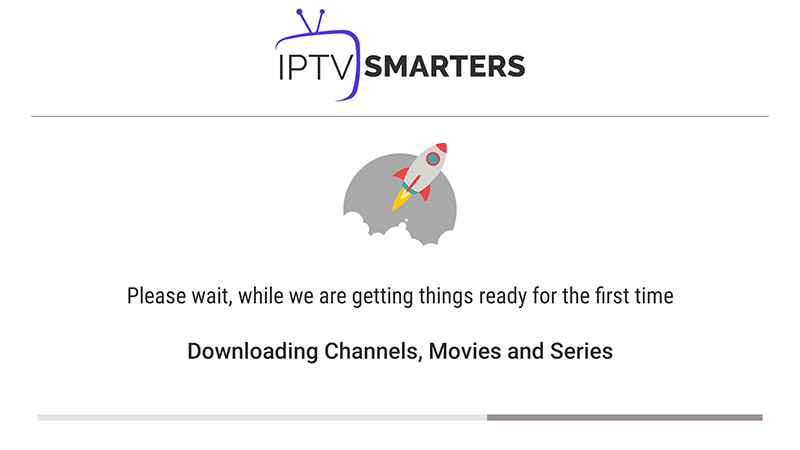
Step 5: Now click on “Live TV” icon as depicted in the image via a red arrow.
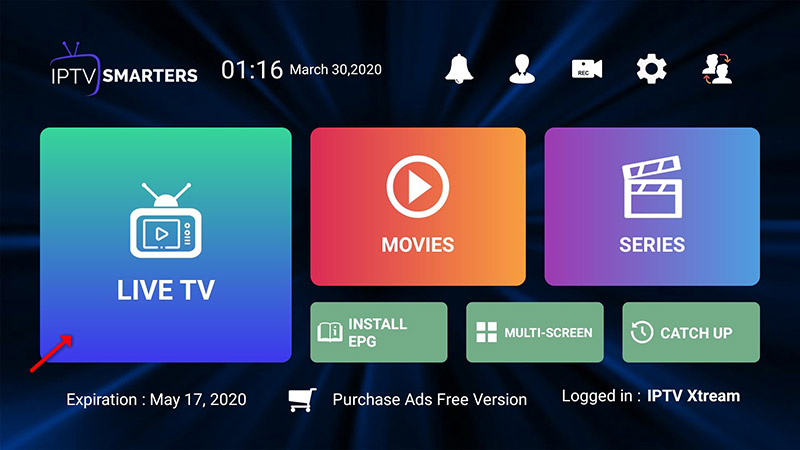
Step 6: Now you must select the channel group that you want to watch and proceed to the next section.
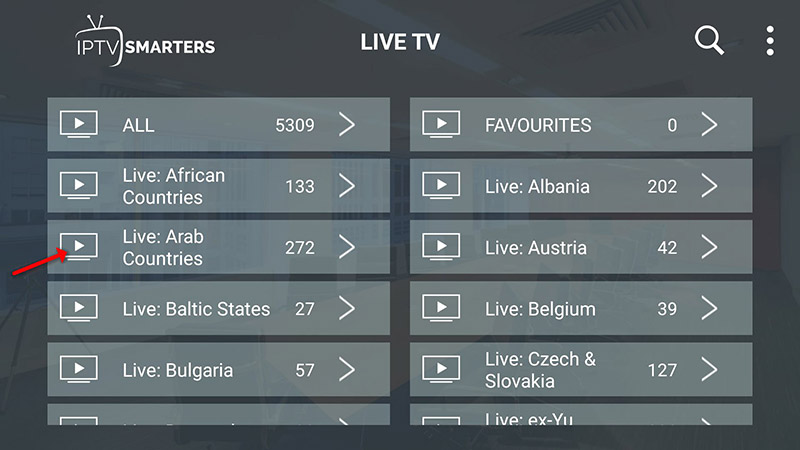
Step 7: Now you must click on the channel name and then double click on the small screen to turn into full screen as the final step.

Step 8: To add EPG no need to add any EPG url, Just click on “Install EPG” .
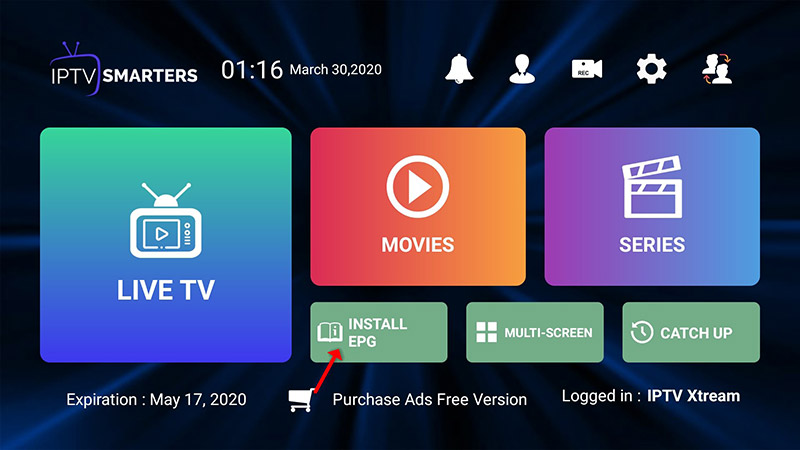
For adding channels to your IPTV Smarters app on your LG or Samsung TV you need to use a URL which is: http://smarters.link
You must also insert the username and password which you can find on your M3U link or you can simply ask from your IPTV provider.
Step 1: Install the app on your device from here.
Step 2: Open the app once downloaded and click on “Add user” then click on “Login with Playlist“.
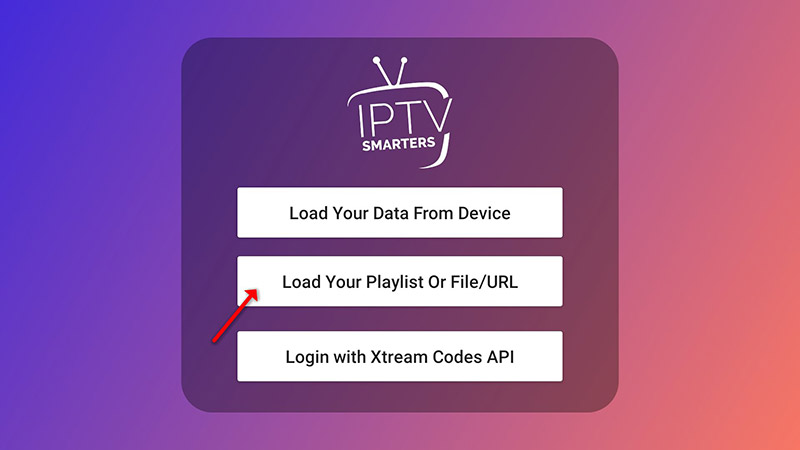
Step 3: In this step, in the first box, select any name you want for example “IPTV Playlist”.
Select “M3U URL” and enter the M3U url which you get from your IPTV provider.
The progressive IPTV providers give you a dashboard which you can access your M3U url in dashboard.
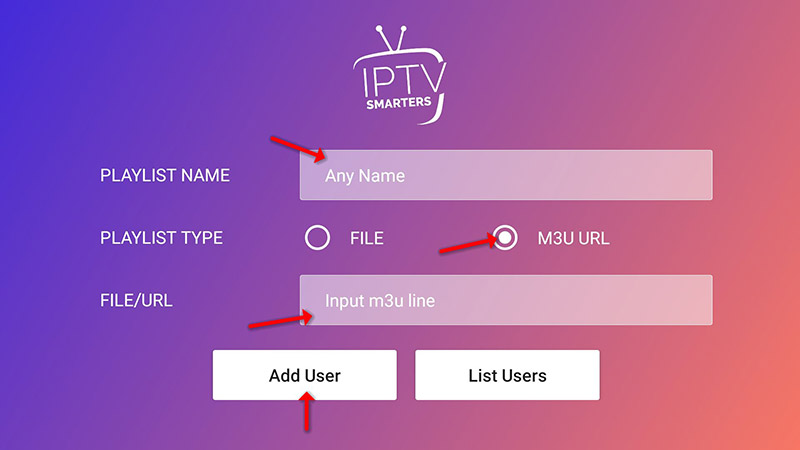
Step 4: To add EPG click on “Install EPG” and enter the EPG url.
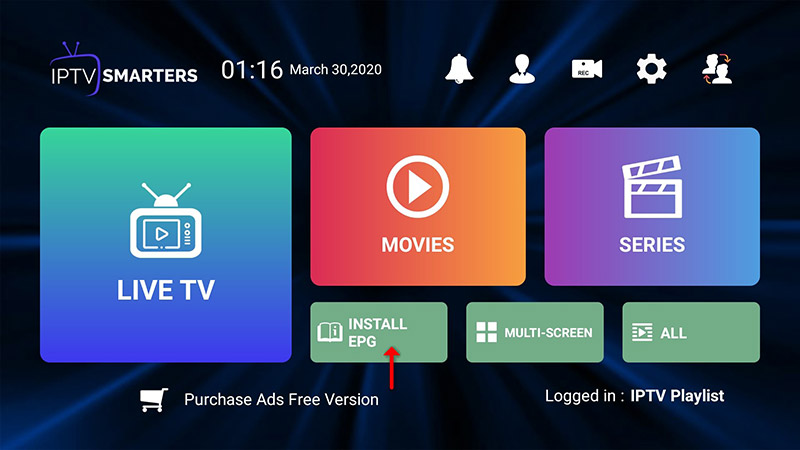
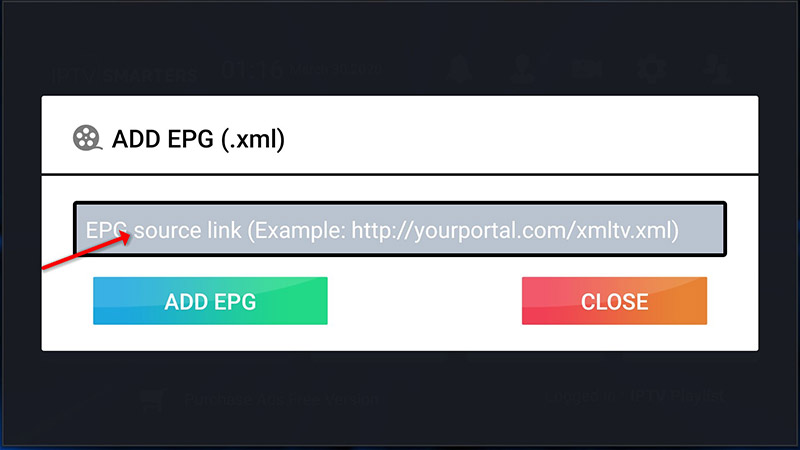
Step 5: Now click on “Live TV” icon , select channels group then channel you want to watch.
INSTALL IPTV Smarters or other APP ON FIRESTICK/FIRE TV
1: From the home screen of your device, hover over the Find option.

2. Click Search.

3. Search for and select Downloader.

4. Choose the Downloader app.

5. Click Download.

6. Once the app finishes installing click Open.

7. Return to the home screen and open Settings.

8. Click My Fire TV.

9. Choose Developer options.

10. Click Install unknown apps.

11. Find the Downloader app and click it.

12. This will turn Unknown Sources to On for the Downloader app. This will enable side-loading on your device.

13. Launch Downloader.

14. Click Allow.

15. Click OK.

16. Type the following URL exactly as shown here: https://www.iptvsmarters.com/smarters.apk
and click Go.

17. Wait for file to download.

18. Click Install.

19. Click Done.

20. Open IPTV smarters then select Login with Xtream codes api.
21. Enter the login details that we sent you via Whatsapp or Email or Chat
FOR TIVIMATE
1. Type the following URL exactly as shown here: https://tivimates.com/tiviapk
and click Go.

2. Wait for file to download.

Wait for the file download to finish
3. Click Install and once the installation is completed. You can open the app.
4. Click “Add Playlist” then choose “Xtream codes“
5. Enter the login details that we sent you via Whatsapp or Email or Chat
Cloud Stream IPTV Player is a free program for iPhone that relates to the category of IPTV streaming and has been produced by Giovanny Aranda. This program is accessible in French, English, Italian, and Spanish languages.
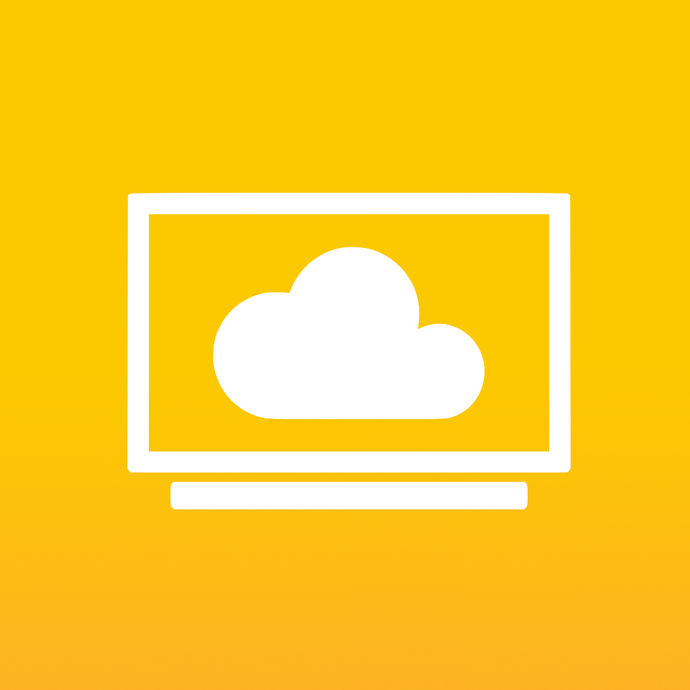
Watch the TV IPTV from your ISP or any other TV Internet source from your iPhone or iPad with EPG and the ability to create a favorites list from your selected channels.
Step 1: Start by downloading the app from the app store via this URL:
https://itunes.apple.com/us/app/cloud-stream-iptv-player/id1138002135#?platform=ipad
and install it on your iOS device.
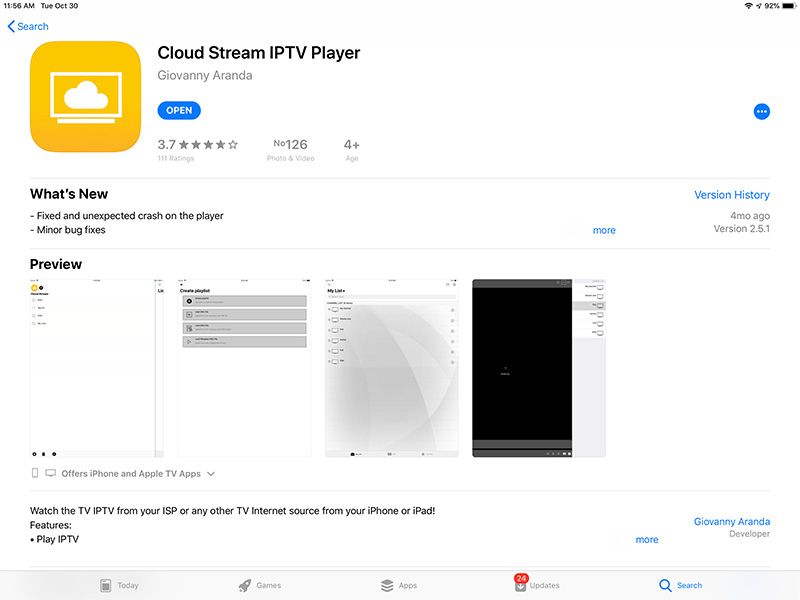
Step 2: After downloading the app, click on the 3 lines and then select the + sign just as depicted in the below picture.
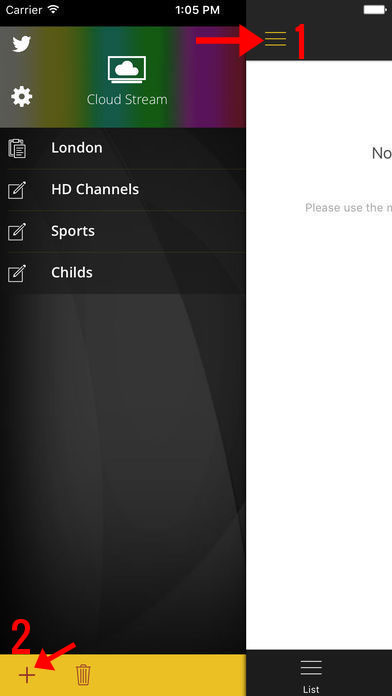
Step 3: You will then be offered with a new screen, click on “LOAD M3U FILE” and add the M3U link that you received from your IPTV distributor. What is M3U?
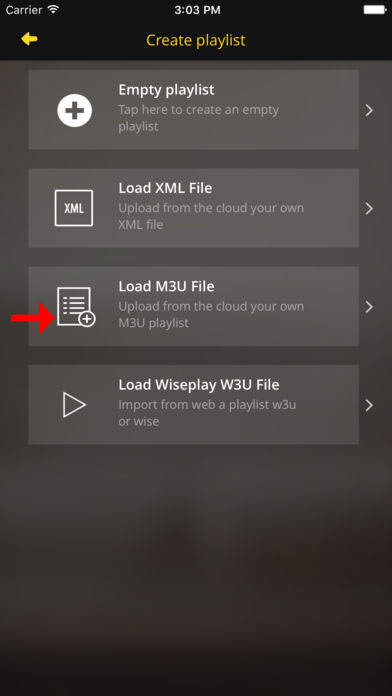
Step 4: After your M3U playlist is loaded, a new screen will be displayed, enter a name (any name) for the playlist and then pick your country (Choosing the country will also help with setting up the EPG).
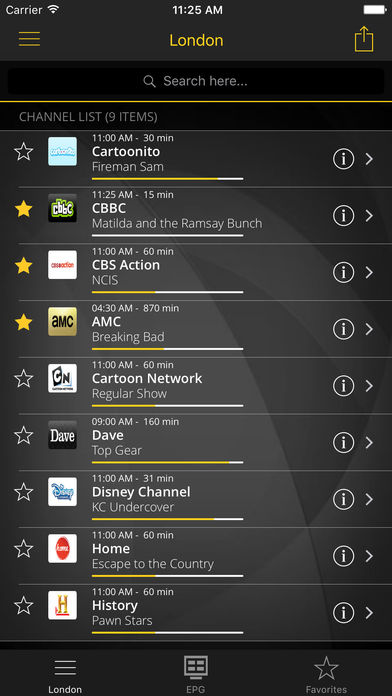
Step 5: You can also check the EPG information regarding each channel from the EPG tab.
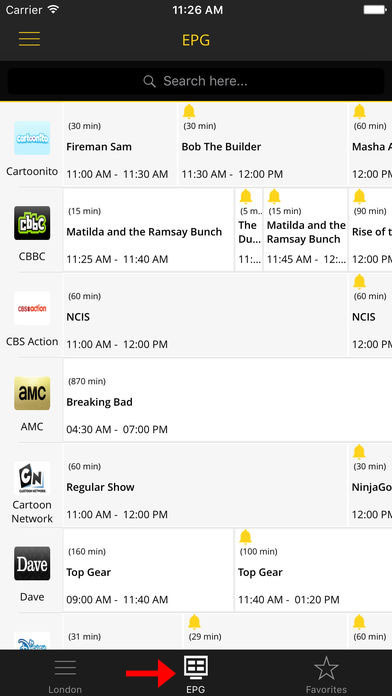
• Play IPTV
• Streaming for Internet channels
• Play-multicast streams through a UDP proxy (the proxy must be configured in your local network)
• Support M3U and XML, ability to add playlists from the file system device, via the Internet or from the clipboard.
• Channel information and logo is available
• Support for JSON format lists with extension W3U and WISE
• Programming Guide EPG
• A few video servers are supported
Additional features:
– Share lists between devices using Airdrop, mail, messages or any other application installed on the device.
– Favorites.
– Theme Light and Dark.
– Parental Lock on the player to keep children on the player.
– If the channel allows, switching subtitles and secondary audio.
– If the m3u list contains groups these will be displayed in the application.
– Schedule reminders for broadcast programs using the bell in the programming grid
VLC is one of the most used applications for streaming IPTV channels. The VLC media player is a free and open-source, portable, cross-platform media player and streaming media server produced by the VideoLAN project. VLC is available for desktop operating systems and mobile platforms, such as Android, iOS, Tizen, Windows 10 Mobile, and Windows Phone.

In this tutorial, we will show you how to record Live programs on VLC. and it this guide we will show you how to setup IPTV channels via VLC on your computer.
Download VLC media player from:
http://www.videolan.org/vlc/index.nl.html
and follow the steps and Install VLC Media Player.
You can download it for different Operating Systems here:
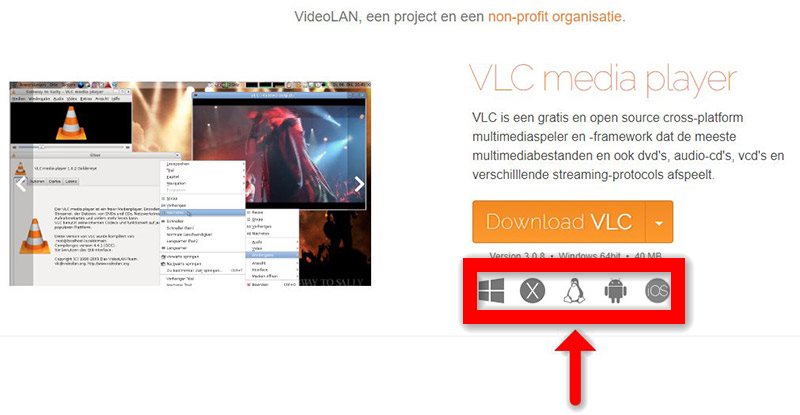
After you download and install VLC base on your Operating system you can start setup steps.
Step 1: When the application is opened press on “Media“.
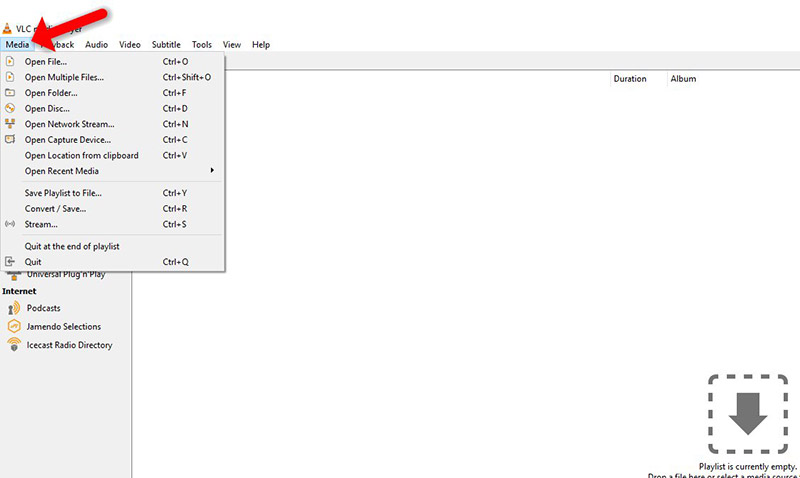
Step 2: Click on the “Open network stream“.
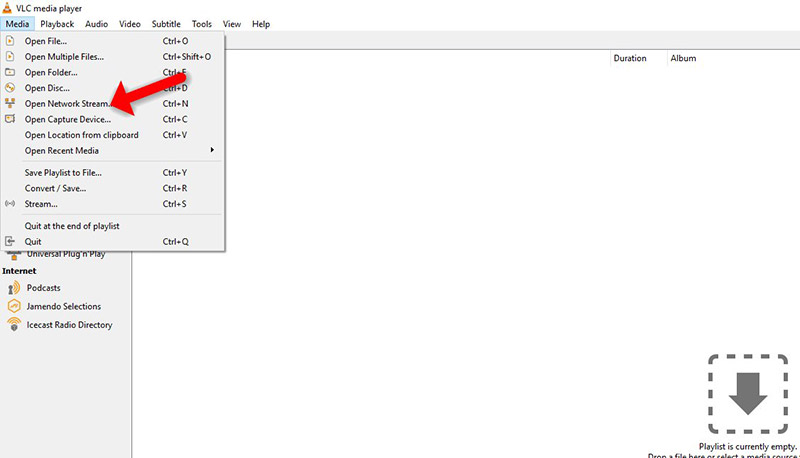
Step 3: Enter the M3U URL provided by your IPTV distributor and press “Play“.
Note: The progressive IPTV providers give you a dashboard which you can generate your M3U url in dashboard.
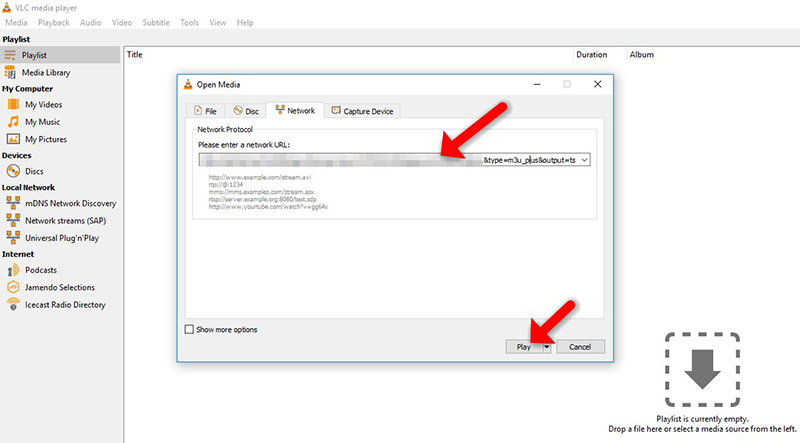
Step 4: Now your playlist is loaded, Press the combination between CTRL+L to bring up the playlist.
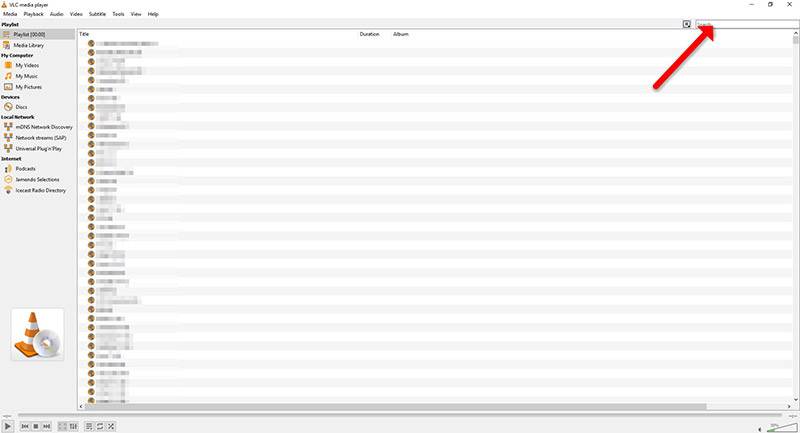
Here you can choose or search for your desired channel and start watching Live TV…
Unlock Unlimited Entertainment: IPTV Trends, Your Premier Destination for Speed and Savings.