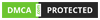Hey there, IPTV lovers! 👋 If you’re running into the dreaded “IPTV Smarters Failed to Authorize” error on your IPTV Smarters app, don’t worry—you’re definitely not alone. I’ve spent countless hours both using and setting up IPTV services, and this error is one of the most common bits of friction users face. The good news? It’s almost always an easy fix.
Here at IPTV Trends, we want you to spend more time streaming and less time troubleshooting. Whether you’re new to the platform or a long-time user familiar with the IPTV Trends login process, this guide is here to help. I’ll walk you through everything you need to know—from what the error means and why it happens, to real-world fixes and pro tips for smoother viewing. Let’s dive in.
Wanna try out our IPTV service ? Click HERE for an IPTV FREE Trial NOW !
What Does “IPTV Smarters Failed to Authorize” Really Mean?
You open the IPTV Smarters app. You paste in your credentials. You hit “Login” or “Add User.” And… bam. IPTV Smarters Failed to Authorize. What’s going on?
When you use IPTV Smarters, it needs to connect to your provider’s server with the login details you supply—username, password, sometimes a server URL or port. Authorization is essentially saying, “Hey, I’m allowed to access this service.” If something doesn’t check out, Smarters throws that error.
There are two key categories of causes:
- Client-side – mistakes you can control: typos, outdated app versions, unstable internet.
- Server-side – issues beyond your device: expired accounts, server downtime, or problems from the IPTV provider’s end.
The good news? With a few smart checks, you can zero in on the problem in minutes.
Why IPTV Smarters Fails to Authorize

Here are the top reasons this error occurs—organized by the two categories above:
1. Incorrect Login Credentials
A single character off can ruin your day. I once typed in my password backwards—twice—and wondered why I couldn’t connect.
If you’re trying to access your IPTV Trends login and run into issues, check for:
- Typos – usernames and passwords are case-sensitive.
- URL formatting errors – don’t forget the correct prefix or port number.
- Special characters – symbols like
&or#can confuse the system.
2. Network Connection Problems
Unreliable or restricted internet can block IPTV access.
- Avoid public Wi-Fi—it often blocks IPTV ports.
- Turn off VPNs that may interfere.
- Run a speed test to verify your internet is stable.
- Ensure your IP address isn’t blocked by the IPTV server.
3. Server-Side Restrictions
Some common issues include:
- Subscription expired – check your IPTV Trends login to verify.
- IP restrictions – some IPTV providers lock access to one IP.
- Suspicious activity – too many login attempts or device switches.
4. App Bugs or Corrupt Cache
Apps aren’t perfect. I’ve seen updates break things more than once.
- Clear the cache and app data.
- Always use the latest version of IPTV Smarters.
- Reinstall the app and re-enter your IPTV Trends credentials.
5. IPTV Account Misconfiguration
Sometimes the issue is with your provider, not you.
- Credentials might have been entered incorrectly on their end.
- Server might be down or undergoing maintenance.
- Reach out to IPTV Trends support for a quick check.
Wanna try out our IPTV service ? Click HERE for an IPTV FREE Trial NOW !
How to Fix the “IPTV Smarters Failed to Authorize” Error

Let’s walk through the exact steps to get you up and running again.
🧵 Step 1: Verify Your IPTV Trends Login Info
Nine times out of ten, this fixes the issue.
- Go to your IPTV Trends login dashboard or email for your credentials.
- Copy/paste carefully—avoid trailing spaces.
- Confirm the server URL, username, and password match exactly.
💡 Pro Tip: Paste credentials into a plain text editor (e.g., Notepad) to remove formatting issues.
🌀 Step 2: Update or Reinstall IPTV Smarters
Outdated versions can cause failed logins.
- Head to the App Store or Google Play.
- Check for the latest version of IPTV Smarters.
- Uninstall and reinstall if issues persist.
- After reinstalling, re-enter your IPTV Trends credentials.
📶 Step 3: Troubleshoot Your Internet Connection
- Avoid public networks or hotspots.
- Disable VPNs temporarily.
- Restart your router or modem.
- Use Ethernet instead of Wi-Fi if possible.
📺 Step 4: Try a Backup IPTV App
Apps like TiviMate, IPTV Extreme, or XCIPTV often accept the same credentials.
- Install an alternate app.
- Enter your IPTV Trends login details.
- If it works, the issue is with Smarters specifically.
Wanna try out our IPTV service ? Click HERE for an IPTV FREE Trial NOW !
☎️ Step 5: Contact IPTV Trends Support

Still stuck? We’ve got your back.
- Screenshot the error message.
- Include your device type and app version.
- List all the troubleshooting steps you’ve tried.
- Send this info to our IPTV Trends support team.
More Pro Tips for Flawless IPTV Viewing
Here’s how to prevent issues from popping up again:
Use Wired Connections
Wi-Fi is great—until it isn’t. Ethernet ensures stable, uninterrupted streams.
Keep a Clean Device
Install only essential apps on your streaming device. A bloated system can interfere with performance.
Set Up a Backup Streaming Option
A spare Firestick or Android TV box ensures you always have a fallback if your main device fails.
Store Credentials Securely
Use a password manager so you never lose your IPTV Trends login details.
Stay Informed
Check your inbox for updates from IPTV Trends, especially around scheduled maintenance. We also share quick fixes in our Telegram channel.
Wanna try out our IPTV service ? Click HERE for an IPTV FREE Trial NOW !
Real User Case: How “Rachid” Fixed the Error in Minutes
User “Rachid” contacted us recently with this issue on Firestick:
“I keep getting ‘IPTV Smarters Failed to Authorize’ on Smarters. But when I log into TiviMate, it works fine.”
Here’s what worked:
- Uninstalled and reinstalled IPTV Smarters.
- Disabled his VPN.
- Used the updated server URL from his IPTV Trends dashboard.
- Reentered his IPTV Trends login info.
Issue resolved in less than 10 minutes. That’s the power of solid support and smart troubleshooting.
When Nothing Else Works…
🔄 Check Provider Updates
Sometimes authorization errors are caused by server maintenance. Check IPTV Trends announcements or Telegram for alerts.
🔐 Verify Your Subscription
Expired accounts are one of the most common causes. Log in to your IPTV Trends login panel and confirm your subscription is active.
🔁 Request Credential Reset
If all else fails, we can reset your credentials. Reach out to IPTV Trends support for help.
Why IPTV Smarters Is Still Worth It
Despite the occasional hiccup, IPTV Smarters remains a top-tier app for streaming.
- Supports EPG, multi-screen, catch-up, and more.
- User-friendly interface.
- Compatible with Android, iOS, Firestick, and more.
When paired with a provider like IPTV Trends, you get the perfect combination of features and reliability—as confirmed in many IPTV Trends review articles.
🔚 Final Thoughts
The “IPTV Smarters Failed to Authorize” error may seem frustrating, but in most cases, it’s just a minor hiccup. Follow the steps above, and you’ll likely be streaming again in no time.
If you’re still running into trouble, our IPTV Trends support team is just a message away.
📣 Need Help? Contact IPTV Trends
- 💬 Live Chat: Bottom right of any page.
- 📖 Help Center: How-tos and troubleshooting.
- ▶️ YouTube Channel: Coming soon!
Thousands of customers trust us daily—just check any recent IPTV Trends review to see why.
Thanks for reading, and here’s to smooth streaming with IPTV Trends! 🍿
Wanna try out our IPTV service ? Click HERE for an IPTV FREE Trial NOW !