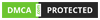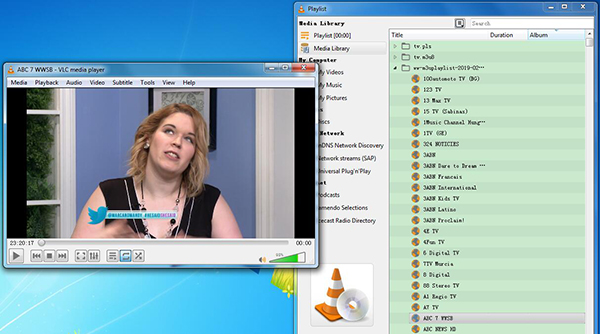
Introduction to VLC IPTV Guide
Hey there, fellow entertainment enthusiasts! If you’re reading this, chances are you’re curious about the world of IPTV and how to get it up and running on your trusty VLC media player. Well, you’ve come to the right place! As someone who’s been in the IPTV game for years, I’m excited to share my knowledge and help you unlock a whole new world of entertainment. We’ll help you work your VLC player for IPTV !
First things first, let’s talk about IPTV. IPTV stands for Internet Protocol Television, and it’s basically a fancy way of saying “TV over the internet.” Instead of relying on traditional cable or satellite services, IPTV delivers your favorite shows, movies, and live channels through your internet connection. Pretty cool, right?
Now, you might be wondering, “Why VLC?” Well, my friends, VLC is like the Swiss Army knife of media players. It’s free, open-source, and can handle just about any video format you throw at it. Plus, it’s super lightweight and easy to use. I remember when I first discovered VLC – it was like finding a golden ticket to the chocolate factory of media playback!
The best part? Setting up IPTV on VLC is a breeze. Trust me, if I could figure it out (after a few bumps along the way), you’ll be streaming your favorite content in no time. So, let’s dive in and get you set up with IPTV on VLC!
Wanna see what the fuss is about ? Click HERE & get a Free Trial RIGHT NOW !
What You’ll Need
Before we jump into the nitty-gritty, let’s make sure you’ve got all the ingredients for this IPTV recipe. Here’s what you’ll need:
- VLC media player (latest version)
- A reliable IPTV subscription (like IPTV Trends)
- Your IPTV player vlc playlist URL or M3U file (provided after IPTV Trends login)
VLC Media Player

First up, you’ll need VLC media player. If you don’t already have it installed, head over to the official VLC website (videolan.org) and download the latest version for your operating system. It’s available for Windows, Mac, and Linux, so you’re covered no matter what you’re running.
I’ve been using VLC for over a decade now, and it’s never let me down. From playing obscure video formats to streaming content, it’s been my go-to media player. Trust me, once you start using VLC, you’ll wonder how you ever lived without it.
IPTV Subscription
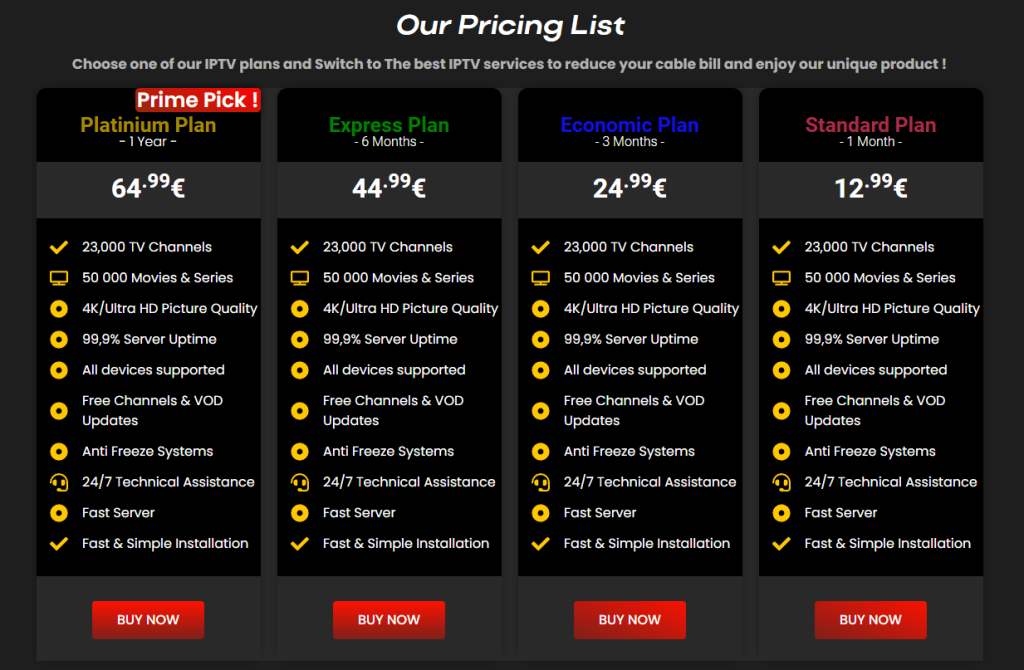
Next, you’ll need a reliable IPTV subscription. This is where IPTV Trends comes in (shameless plug, I know, but hear me out). As someone who’s tried countless IPTV services over the years, I can honestly say that IPTV Trends offers one of the best combinations of channel selection, stream quality, and customer support I’ve come across.
When I first started with IPTV, I made the mistake of going with the cheapest provider I could find. Big mistake. The streams were constantly buffering, channels would disappear without warning, and customer support was non-existent. Learn from my mistakes and go with a reputable provider like IPTV Trends from the get-go. Your future self will thank you.
Wanna see what the fuss is about ? Click HERE & get a Free Trial RIGHT NOW !
IPTV Playlist URL or M3U File
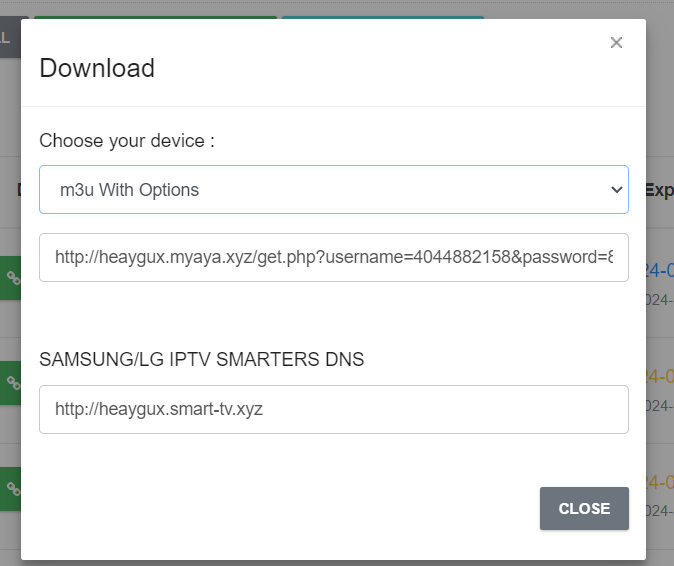
Last but not least, you’ll need your IPTV playlist. This usually comes in the form of a URL or an M3U file, which is essentially a playlist file that contains all the information VLC needs to access your IPTV channels.
When you sign up with IPTV Trends, you’ll receive this information after your IPTV Trends login. Keep it handy – we’ll need it in a bit!
Step-by-Step Setup Process
Alright, now that we’ve got all our ducks in a row, let’s get down to business. Here’s how to set up IPTV on VLC, step by step.
Downloading and Installing VLC
- Go to videolan.org/vlc/
- Click on the “Download VLC” button
- Once the download is complete, run the installer
- Follow the installation prompts (don’t worry, it’s pretty straightforward)
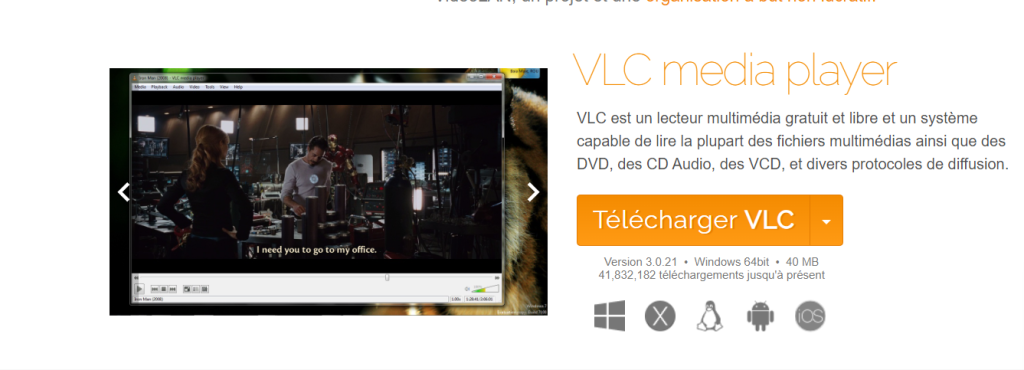
Pro tip: During installation, you might be asked if you want to make VLC your default media player. I’d recommend doing this – it’ll make your life easier in the long run.
Accessing the Playlist Feature in VLC
Now that you’ve got VLC installed, it’s time to add your IPTV playlist. Here’s how:
- Open VLC media player
- Click on “Media” in the top menu
- Select “Open Network Stream” (or press Ctrl+N on Windows / Cmd+N on Mac)
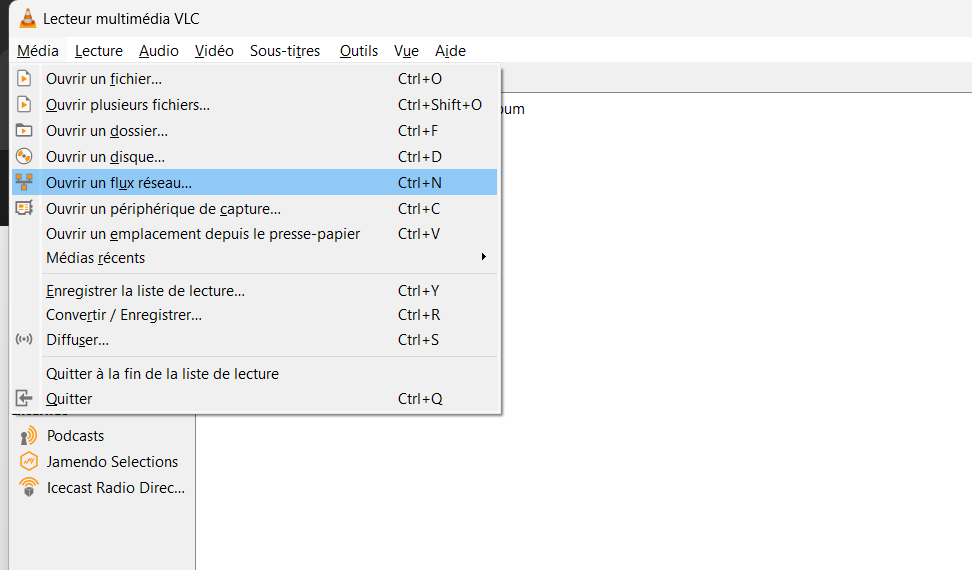
Adding Your IPTV Playlist
You’ve got two options here, depending on whether you have a playlist URL or an M3U file.
Using a URL
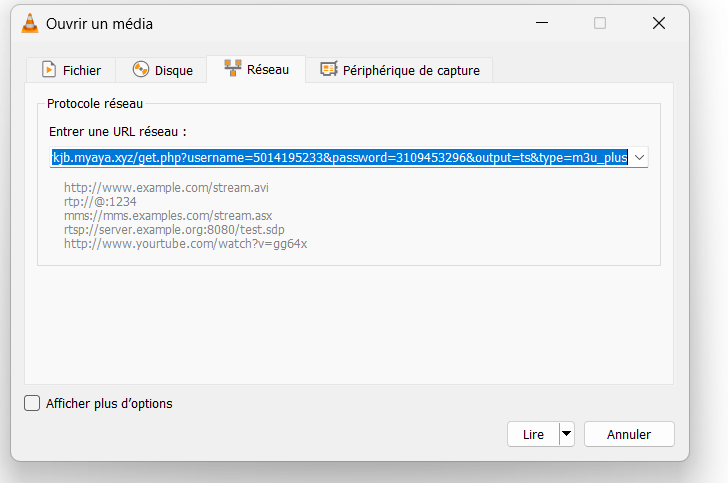
- In the “Open Media” window, paste your IPTV playlist URL into the “Please enter a network URL” field
- Click “Play”
Using an M3U File
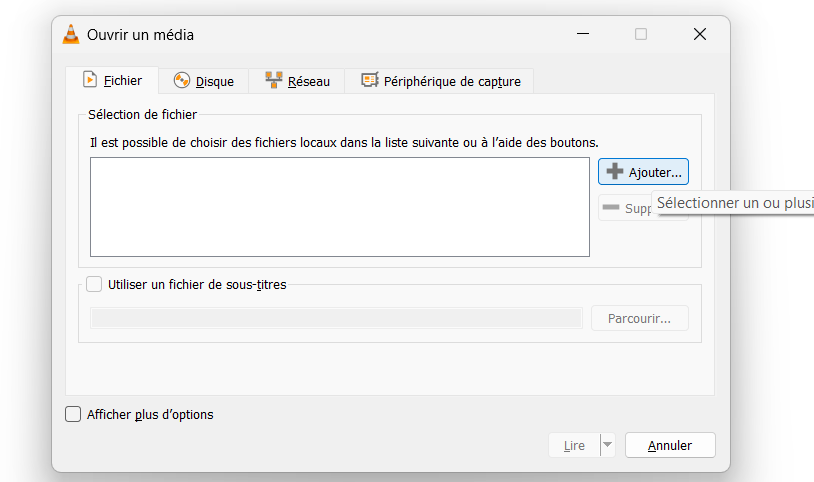
- In the “Open Media” window, click on the “Playlist” tab
- Click “Add”
- Navigate to your M3U file and select it
- Click “Open”
- Click “Play”
And voila! Your IPTV channels should now be loading in VLC. Pretty simple, right?
Wanna see what the fuss is about ? Click HERE & get a Free Trial RIGHT NOW !
Customizing Playback Settings for Optimal Performance
Now, depending on your internet connection and computer specs, you might want to tweak a few settings to ensure smooth playback. Here are a few tips:
- Go to Tools > Preferences
- Under “Show settings”, select “All”
- Navigate to Input / Codecs > Network
- Increase the “Network caching” value (try 1000ms to start)
- Under Video, you can adjust the output module and deinterlacing method if you’re experiencing video issues
Remember, these settings can vary depending on your specific setup, so don’t be afraid to experiment a bit to find what works best for you.
Troubleshooting Common Issues
Even with the best setup, you might run into a few hiccups along the way. Don’t worry – I’ve been there, and I’ve got your back. Here are some common issues and how to solve them:
Buffering Problems
Ah, the dreaded buffering. Nothing kills the mood quite like your favorite show freezing right at the climax. If you’re experiencing frequent buffering:
- Try increasing the network caching value as mentioned earlier
- Check your internet connection – run a speed test to make sure you’re getting the bandwidth you’re paying for
- If possible, use a wired Ethernet connection instead of Wi-Fi
- Close other bandwidth-hungry applications or devices on your network
I once had a persistent buffering issue that was driving me crazy. Turned out, my roommate was secretly running a Bitcoin mining operation that was hogging all our bandwidth. Moral of the story? Sometimes the problem isn’t on your end!
Playlist Not Loading
If your playlist isn’t loading at all, try these steps:
- Double-check that you’ve entered the correct URL or selected the right M3U file
- Make sure your IPTV subscription is active and hasn’t expired
- Try restarting VLC and your computer
- If you’re using a URL, try copying it into a web browser to see if it loads there
Audio/Video Sync Issues
Out-of-sync audio can be super annoying. Here’s how to fix it:
- While playing a video, use the J and K keys to adjust audio delay
- If the issue persists across multiple channels, go to Tools > Track Synchronization and adjust the audio track synchronization
Wanna see what the fuss is about ? Click HERE & get a Free Trial RIGHT NOW !
Advanced Tips for Power Users
Ready to take your IPTV game to the next level? Here are some advanced tips for you power users out there:
Creating Custom Playlists
You can create your own custom playlists to organize your favorite channels:
- Go to Media > Save Playlist to File
- Choose a name and location for your playlist
- Open this playlist file in a text editor
- Add or remove channels as desired (each channel should be on a new line)
- Save the file and load it in VLC
Using EPG (Electronic Program Guide) with VLC
While VLC doesn’t natively support EPG, you can use external EPG viewers in conjunction with VLC:
- Look for EPG data in XMLTV format for your IPTV service
- Use a program like WebGrab+ to download and update EPG data
- Use an EPG viewer that allows you to launch streams in VLC
Keyboard Shortcuts for Efficient Navigation
Master these keyboard shortcuts to navigate VLC like a pro:
- Spacebar: Play/Pause
- F: Toggle fullscreen
- M: Mute/Unmute
- Ctrl+Up/Down: Volume adjustment
- Ctrl+Left/Right: Seek by 1 minute
- Alt+Left/Right: Seek by 10 seconds
Why Choose IPTV Trends for Your IPTV Needs
Now, I know I mentioned IPTV Trends earlier, but let me take a moment to explain why I genuinely believe it’s one of the best options out there for IPTV services.
Wide Selection of Channels
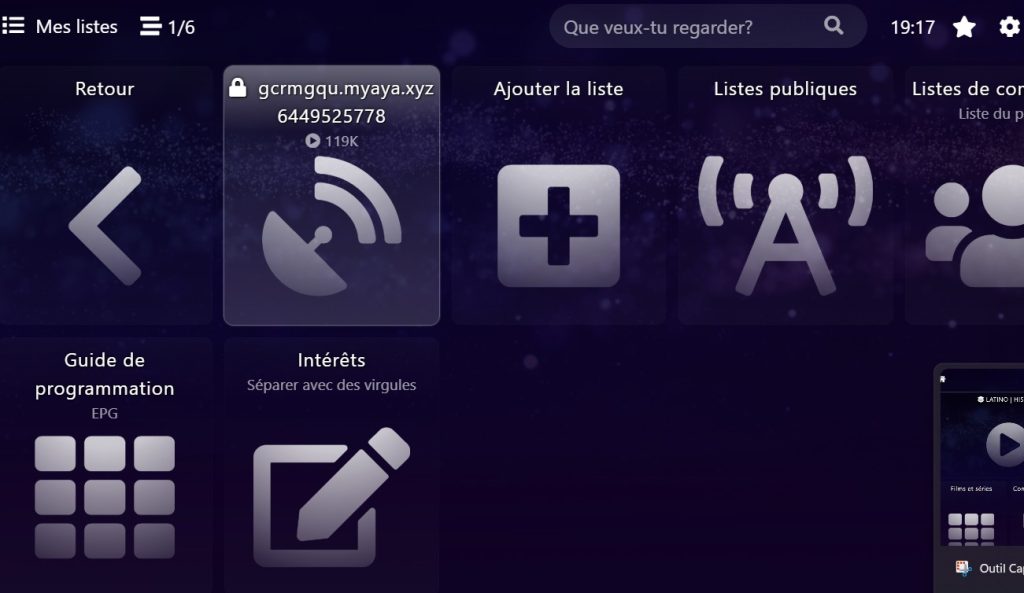
IPTV Trends offers an impressive lineup of channels from around the world. Whether you’re into sports, movies, news, or niche content, they’ve got you covered. After your IPTV Trends login, you’ll find channels dedicated to Bollywood, Korean dramas, and European art house films.
High-Quality Streams
There’s nothing worse than settling in for a movie night only to be met with pixelated, low-quality video. IPTV Trends prides itself on delivering high-quality streams, with many channels available in HD and even 4K. I’ve been consistently impressed with the picture quality, especially for live sports events.
Reliable Customer Support
In my experience, good customer support can make or break an IPTV service. IPTV Trends offers 24/7 customer support, and they’re genuinely helpful. I once had an issue with my playlist not loading (turns out I had accidentally changed a setting in VLC), and their support team walked me through the solution step by step.
Competitive Pricing
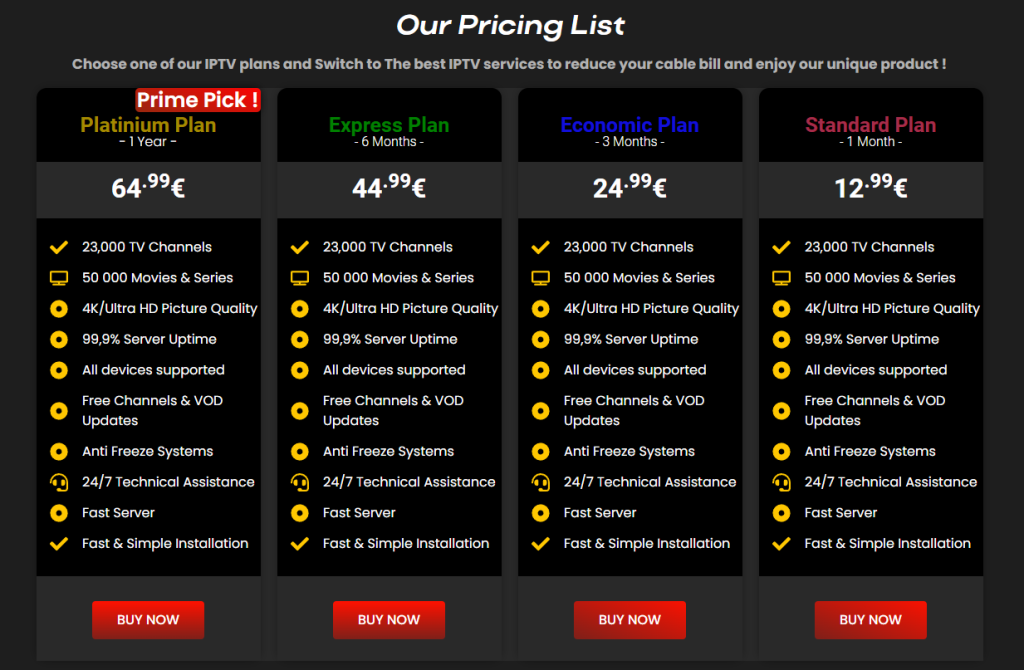
Last but not least, IPTV Trends offers competitive pricing without compromising on quality or selection. They frequently run promotions too, so keep an eye out for deals!
Conclusion
And there you have it, folks! You’re now equipped with all the knowledge you need to set up and enjoy IPTV on VLC media player. Let’s quickly recap what we’ve covered:
- We talked about what IPTV is and why VLC is a great choice for streaming it
- We went through the step-by-step process of setting up IPTV on VLC
- We troubleshot some common issues you might encounter
- We explored some advanced tips for power users
- And we discussed why IPTV Trends is a solid choice for your IPTV needs
Remember, the world of IPTV is vast and exciting. Don’t be afraid to explore, try new channels, and customize your setup to suit your preferences. It took me a while to find my perfect setup, but now that I have, I can’t imagine going back to traditional TV.
If you’re ready to dive into the world of IPTV, why not give IPTV Trends a try? Head over to their website to check out their subscription options and complete your IPTV Trends login to take the first step towards a new world of entertainment.
Happy streaming, and may your buffers be few and your content plentiful!
Check out our IPTV Trends blog for more articles.
Wanna see what the fuss is about ? Click HERE & get a Free Trial RIGHT NOW !