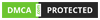A Friendly Guide by IPTV Trends On VLC Show List of M3u
Welcome to IPTV Trends, your go-to source for top-tier IPTV services and expert tutorials. If you’ve ever downloaded an M3U playlist (maybe from us!), you’ve probably thought: “How do I see all my channels easily?” Enter VLC: the free, powerful media player that does way more than play videos.
In this guide, I’ll walk you through how to open, view, and manage your M3U channel list in VLC. I’ll even share some personal tricks to keep everything organized and working smoothly. Whether you’re reading this as part of an IPTV Trends review or just exploring VLC features, you’re in the right place. Let’s dive in!
Wanna try out our IPTV service ? Click HERE for an IPTV FREE Trial NOW !
What Is an M3U Playlist?
The Basis of IPTV Streaming
An M3U file is essentially a playlist—a list of streaming URLs, channel names, and sometimes metadata like icons and schedules. It usually starts with #EXTM3U, indicating extended info. When you load it in a compatible player, you get organized channel names, logos, and links.
At IPTV Trends, we craft M3U files packed with:
- Curated channel names (no cryptic labels)
- Direct streaming links
- EPG support (guide data for program schedules)
That means once you open our M3U file, you get a clean, easy-to-navigate list of channels—especially when using VLC. According to many customer experiences and IPTV Trends reviews, our playlists work seamlessly across devices.
Why Use VLC to View Your M3U Playlist?

The Perks of the Versatile Player
VLC is open-source, free, and available on Windows, macOS, and Linux. But that’s not the only reason I love it for IPTV:
- Cross-platform consistency — Works the same on any OS
- No ads, no bloat — Just pure playback
- Smooth M3U parsing — Channel lists load cleanly, with icons and metadata intact
- Perfect for testing — I often use it before switching to a Fire TV, Smart TV app, or TiviMate
Quick note:
I once calculated that after changing internet providers, nearly half my channels failed in the TV app—but they all worked in VLC. It let me pinpoint broken streams fast and get my IPTV Trends subscription humming properly again. This mirrors what other customers have mentioned in their IPTV Trends reviews.Wanna try out our IPTV service ? Click HERE for an IPTV FREE Trial NOW !
Step-by-Step: How to Show an M3U Playlist in VLC
Let’s walk through the steps—from download to playback.
1. Download and Install VLC
Grab the latest version of VLC from the official website for Windows, macOS, or Linux. VLC is also available for Android and iOS, which is great for mobile testing.
2. Open Your M3U Playlist
You can use a local file or a URL provided by IPTV Trends.
A. Using a Local File
- Open VLC
- Go to Media → Open File
- Select your
*.m3ufile from IPTV Trends - Click Open—VLC will start parsing the playlist
B. Using a URL
- Open VLC
- Go to Media → Open Network Stream
- Paste the M3U URL provided with your IPTV Trends subscription
- Hit Play to begin streaming
3. View the Playlist
To see the full list:
- Press Ctrl + L (Windows/Linux) or ⌘ + L (Mac)
- Or go to View → Playlist
Your full channel list will appear. With an IPTV Trends playlist, you’ll likely see clear channel names, logos, and sometimes EPG data, as highlighted in multiple IPTV Trends reviews online.
4. Navigate Like a Pro
Use these tricks to manage your channels:
- Search bar: Instantly find channels like “HBO” or “ESPN”
- Sort columns by name or URL
- Right-click to add favorites
- EPG info (if available) shows what’s currently playing
Wanna try out our IPTV service ? Click HERE for an IPTV FREE Trial NOW !
Common Issues (and Magic Fixes)

Playlist Doesn’t Load?
- Double-check the M3U URL
- Re-download the file from your IPTV Trends account
- Use a text editor to confirm correct formatting (
#EXTINF, etc.)
Channels Won’t Play?
- Some streams may be geo-blocked—try using a VPN
- If the issue persists, reach out to IPTV Trends support
- As many IPTV Trends review posts say: fast support is a game-changer
No Icons or Guide Data?
We include metadata like #EXTLOGO and EPG links, but if something’s missing, contact support—we’ll send you an updated M3U. Our active updates are often mentioned in positive IPTV Trends reviews.
Best Practices for IPTV Users
Stay Organized and Stress-Free
- Version your M3Us (e.g.
iptvtrends_20250718.m3u) - Use VLC to test streams before using TiviMate or Smart IPTV
- Schedule playlist refreshes daily for the latest working links
- Bookmark your M3U URL from IPTV Trends for easy access
Wanna try out our IPTV service ? Click HERE for an IPTV FREE Trial NOW !
Why IPTV Trends?

When you subscribe to IPTV Trends, you get:
- ✅ Easy-to-read channel lists
- ✅ Fresh, reliable stream links
- ✅ Full EPG and logo support
- ✅ Access across devices including VLC, Smarters, TiviMate, and more
- ✅ Live support, highlighted in nearly every IPTV Trends review
Personal Note:
After troubleshooting a sports package with VLC, I reached out to IPTV Trends. The team fixed it within hours. Fast support like this is why I—and many others—rate them so highly in IPTV Trends reviews.
Beyond VLC: Other Tools and Tricks
If VLC isn’t your long-term setup, consider:
- TiviMate – Excellent layout, remote-friendly
- Kodi – Custom add-ons and local integration
- Smart IPTV – Ideal for Samsung and LG users
- Web Scripts – Create browser-based playlist viewers
Still, VLC is my go-to for testing streams before going “big screen.”
Frequently Asked Questions (FAQ)
How do I get a valid M3U URL?

Sign up at IPTV Trends and receive your custom M3U link by email.
Can I record IPTV streams with VLC?
Yes. Use VLC’s Convert/Save feature to record streams.
Is VLC better than IPTV Smarters?
It depends. VLC is great for PCs and testing; Smarters excels on mobile. Many IPTVTrends reviews suggest using both.
Does VLC support EPG?
Limited support. You’ll see current info if the M3U includes it—but for full guides, use TiviMate or Smart IPTV.
Wanna try out our IPTV service ? Click HERE for an IPTV FREE Trial NOW !
Troubleshooting: Personal Tips & Tricks
Here are a few insider tricks I picked up over the years.
Multiple playlists
Load them into separate VLC windows during busy weekends—great for multitasking across sports or international channels.
Text editor preview
Open .m3u in Notepad or TextEdit. Check the URLs manually. If they don’t open in a browser, they won’t work in VLC either.
Expert keyboard shortcuts
| Action | Hotkey (Windows/Linux) |
|---|---|
| Playlist | Ctrl + L |
| Record current | Shift + R |
| Snapshot | Shift + S |
Batch testing – sample Python script
pythonCopyEditimport m3uparser
playlist = m3uparser.parse('iptvtrends.m3u')
for channel in playlist:
print(channel.name, channel.url)
This is helpful when testing links or checking for broken streams before contacting IPTV Trends support.
Summary: VLC = Your IPTV Quality Control
To wrap it up:
- VLC + IPTV Trends = powerful M3U streaming
- Troubleshoot quickly, preview playlists, and enjoy organized channels
- Based on real IPTV Trends reviews, VLC remains the best testbed for quality assurance
Call to Action
Ready to test your M3U playlist the right way?
- ✅ Start your trial today at IPTV Trends
- ✅ Download VLC and load your playlist
- ✅ Read more IPTV Trends reviews and see why customers love our service
Let VLC be your control center—and let IPTV Trends be your entertainment gateway.
Wanna try out our IPTV service ? Click HERE for an IPTV FREE Trial NOW !